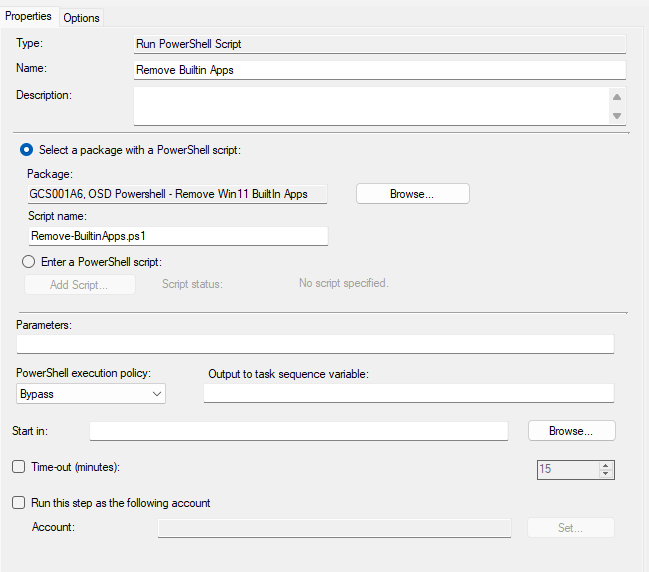As with Windows 10, Windows 11 comes with a host of apps bundled into it by default, and you may not want all of those apps to be installed
As with Windows 10, these apps can be removed with PowerShell – but don’t use the same script from Windows 10 as this has unforeseen consequences and can make Windows 11 unstable
Instead the script below can be used – though not quite as fancy as the Windows 10 script, it does get the job done
|
1 2 3 4 5 6 7 8 9 10 11 12 13 14 15 16 17 18 19 20 21 22 23 24 25 26 27 28 29 30 31 32 33 34 35 36 |
$Apps = @("Clipchamp.Clipchamp", "MicrosoftTeams", "Microsoft.BingNews", "Microsoft.BingWeather", "Microsoft.GetHelp", "Microsoft.Getstarted", "Microsoft.MicrosoftOfficeHub", "Microsoft.MicrosoftStickyNotes", "Microsoft.People", "Microsoft.Todos", "Microsoft.WindowsAlarms", "Microsoft.windowscommunicationsapps", "Microsoft.WindowsMaps", "Microsoft.WindowsSoundRecorder", "Microsoft.YourPhone", "Microsoft.ZuneMusic", "Microsoft.ZuneVideo", "MicrosoftCorporationII.QuickAssist", "Microsoft.WindowsFeedbackHub") foreach ($App in $Apps) { $AppPackageFullName = Get-AppxPackage -Name $App | Select-Object -ExpandProperty PackageFullName $AppProvisioningPackageName = Get-AppxProvisionedPackage -Online | Where-Object { $_.DisplayName -like $App } | Select-Object -ExpandProperty PackageName # Attempt to remove AppxPackage try { Write-Host -Value "Removing application package: $($AppPackageFullName)" Remove-AppxPackage -Package $AppPackageFullName -ErrorAction Stop } catch [System.Exception] { Write-Warning -Message $_.Exception.Message } } |
This will remove all the apps specified in the array
Now, all you need to do is create a package in ConfigMgr that has this script in it and add that to your Task Sequence like so using a “Run PowerShell Script”